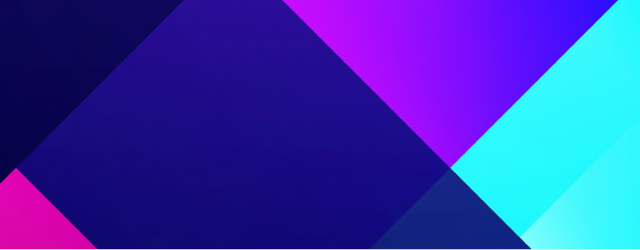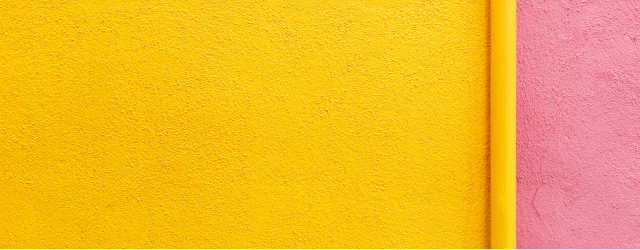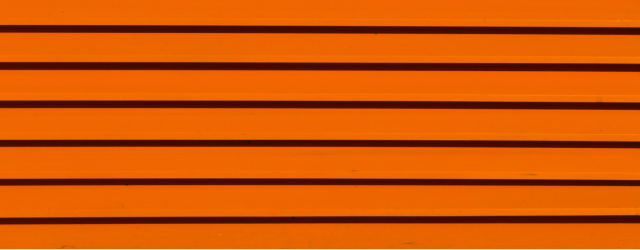Cortana (Microsoft)
Get equipped with essential insights on how to leverage Cortana (Microsoft) for enhanced efficiency and innovation in our comprehensive guide.
The Transformative Role of AI Assistants in Professional Workspaces
In the modern workplace, artificial intelligence (AI) assistants have become indispensable tools, transforming how businesses and individuals manage tasks, enhance productivity, and streamline operations. These AI-driven solutions, including Microsoft's Cortana, offer unprecedented capabilities that simplify complex workflows and provide intuitive interaction models. As businesses increasingly integrate technology to remain competitive, the role of AI assistants becomes even more pronounced. They are not just tools of convenience but are pivotal in driving innovation, efficiency, and strategic advantage. In this context, Cortana stands out as a leading AI assistant that leverages the vast Microsoft ecosystem to deliver tailored solutions for professional environments.
Elevating Productivity with Cortana
Cortana, part of the Microsoft suite, is designed to enhance productivity by automating routine tasks, managing schedules, and facilitating seamless communication. As organizations seek to optimize performance and improve outcomes, Cortana emerges as a critical component of their digital strategy. Its ability to integrate with other Microsoft tools like Office 365, Teams, and Outlook further amplifies its utility, making it a cornerstone of the digital workplace. As we delve deeper into the functionalities and benefits of this AI assistant, it becomes clear that understanding and utilizing Cortana effectively can unlock significant value for businesses and individuals alike.
All You Need for Project Management is in Meegle
Understanding cortana (microsoft)
Comprehensive Overview of Cortana
Cortana is an AI-powered assistant developed by Microsoft that helps users perform a variety of tasks using natural language processing and machine learning technologies. First introduced in 2014, Cortana has evolved significantly, establishing itself as a central feature within the Microsoft ecosystem. It offers functionalities that go beyond simple voice commands, allowing users to interact with their devices in a more dynamic and intuitive manner. Positioned as a productivity enhancer, Cortana integrates seamlessly with Windows operating systems, Microsoft Office applications, and other cloud-based services, providing users with a cohesive and efficient digital experience.
Compared to other AI assistants like Siri, Google Assistant, and Alexa, Cortana is specifically tailored for business environments, capitalizing on Microsoft's robust suite of productivity tools. What sets Cortana apart is its deep integration with enterprise software, enabling features such as scheduling meetings, setting reminders, and managing emails directly through voice commands or text input. This integration extends to Microsoft's Azure platform, which allows Cortana to access advanced cognitive services, thus enhancing its ability to understand and process complex instructions. By leveraging Microsoft's extensive data infrastructure, Cortana provides personalized insights and recommendations, helping users make informed decisions and optimize their workflow.
Evolution and Technological Advancements
The journey of Cortana from its inception to its current iteration is marked by continuous innovation and strategic enhancements. Initially launched as a feature for Windows Phone 8.1, Cortana was designed as a digital assistant to compete with existing market players. Over the years, Microsoft has expanded Cortana's capabilities by integrating it into Windows 10, making it a ubiquitous presence across PCs and tablets. This expansion was a strategic move to enhance user interaction with Windows devices, offering features like voice-activated search, calendar management, and task reminders.
Several key milestones have shaped Cortana's development, including its integration with the Microsoft Graph, a tool that connects users' data across Microsoft's services to provide personalized experiences. This integration allows Cortana to offer contextually relevant suggestions, such as reminding users of meeting agendas or suggesting documents they may need. Furthermore, Microsoft has invested in enhancing Cortana's voice recognition accuracy and natural language understanding, leveraging advancements in AI and machine learning to improve its performance.
Recent technological advancements include the integration of conversational AI, enabling Cortana to engage in more natural and human-like interactions with users. This development is crucial for fostering user engagement and trust, especially in professional settings where seamless communication is vital. Additionally, Microsoft has focused on enhancing Cortana's security features, ensuring that user data is protected through robust encryption and privacy controls. As Cortana continues to evolve, it is poised to play a critical role in shaping the future of AI-driven productivity tools within the Microsoft ecosystem.
Core features and functionalities
Key Features of Cortana
Cortana offers a suite of features designed to streamline day-to-day tasks and enhance productivity. One of its standout features is voice recognition, which allows users to interact with their devices through spoken commands. This capability is particularly beneficial for hands-free operation, enabling users to perform tasks such as sending emails, setting reminders, and searching the web without manually interacting with their devices. The accuracy of Cortana's voice recognition is bolstered by Microsoft's continuous improvements in natural language processing, ensuring that it can understand and execute even complex instructions.
Another core feature is task management. Cortana can help organize tasks by setting reminders, creating to-do lists, and scheduling appointments. This functionality is integrated with Microsoft Outlook, allowing seamless synchronization between emails, calendar events, and tasks. By managing these elements in one place, Cortana helps users keep track of their commitments and deadlines, reducing the risk of oversight and improving time management.
Integration capabilities are also a significant strength of Cortana. As part of the Microsoft ecosystem, Cortana works seamlessly with other Microsoft products, including the Office Suite, Teams, and OneDrive. This integration allows users to access and manage their documents, communicate with team members, and share files effortlessly. Additionally, Cortana can connect with third-party applications, expanding its utility beyond Microsoft's software. This adaptability makes Cortana a versatile tool for professionals who rely on a variety of digital platforms to perform their duties.
Unique Capabilities
What differentiates Cortana from other AI assistants are its unique capabilities tailored for enterprise use. One such functionality is its ability to provide actionable insights. By analyzing user data and interactions, Cortana can offer personalized recommendations that help users optimize their work processes. For example, it can suggest prioritizing emails based on urgency or recommend files needed for an upcoming meeting. These insights are powered by Microsoft's AI and machine learning algorithms, which continuously learn from user behavior to deliver more accurate and useful suggestions.
Cortana also excels in contextual understanding, which allows it to anticipate user needs based on context and previous interactions. This capability is particularly useful in dynamic work environments where quick adaptability is required. For instance, Cortana can automatically adjust meeting times based on participants' availability or suggest alternative routes during travel. This level of contextual awareness not only saves time but also enhances the overall user experience by reducing the cognitive load on users.
Innovative use cases demonstrate Cortana's potential in various professional settings. For instance, in a corporate environment, Cortana can automate routine administrative tasks, freeing up employees to focus on more strategic initiatives. In healthcare, Cortana can assist medical professionals by managing patient appointments and providing timely reminders for medication administration. These examples underscore Cortana's versatility and highlight its capacity to drive efficiency and innovation across industries.
Keep exploring: Dive deeper into fascinating topics and discover more expert insights by browsing our recommended reads!
Installation and initial configuration
Downloading and Installing Cortana
To fully leverage the capabilities of Cortana, it is essential to properly download and install the assistant on your devices. Cortana is primarily available on Windows 10 and 11 devices, but it can also be installed on Android and iOS through dedicated apps, though functionality may vary. Here is a step-by-step guide to downloading and installing Cortana:
Step-by-Step Guide to Installing Cortana
-
Windows Devices:
- Cortana comes pre-installed on Windows 10 and 11. To activate it, click the search box on the taskbar and follow the setup instructions.
- Ensure your device has the latest Windows updates for optimal performance.
-
Android Devices:
- Download the Cortana app from the Google Play Store.
- Once installed, open the app and sign in with your Microsoft account.
-
iOS Devices:
- Download the Cortana app from the Apple App Store.
- Launch the app and complete the sign-in process using your Microsoft credentials.
Before installation, it's crucial to verify that your device meets the system requirements. For Windows, this typically includes having a compatible version of the operating system and sufficient memory and processing power. For mobile devices, ensure that the app is compatible with your OS version and that you have enough storage space.
Basic Setup for Optimal Performance
Once Cortana is installed, initial configuration is vital to ensure it functions effectively and aligns with your specific needs. The basic setup involves a few key steps:
-
Account Synchronization:
- Sync Cortana with your Microsoft account to access personalized features and integrate with other Microsoft services. This step is crucial for accessing emails, calendar appointments, and documents across devices.
-
Personalization Settings:
- Customize Cortana's settings to match your workflow requirements. This may include setting preferred languages, enabling voice activation, and choosing privacy settings.
-
Permissions Configuration:
- Grant necessary permissions for Cortana to access your location, contacts, and other relevant data. This ensures that Cortana can provide accurate and contextually relevant assistance.
-
Preferences Adjustment:
- Define your preferences for task reminders, meeting notifications, and other alerts. Tailoring these settings can help Cortana deliver reminders and updates that are most pertinent to your professional activities.
By following these steps, users can configure Cortana to operate optimally in their professional environments, ensuring that they receive the maximum benefit from its features and capabilities.
Maximizing usage of cortana
Effective Utilization Techniques
To maximize the benefits of Cortana, understanding how to utilize its features effectively is crucial. Here are some techniques that can help users leverage Cortana's capabilities to enhance their day-to-day tasks:
-
Daily Task Management:
- Use Cortana to set reminders for important tasks and deadlines. For example, you can say, "Hey Cortana, remind me to submit the project report by 3 PM tomorrow."
- Create to-do lists and have Cortana track your progress. This can be particularly useful for managing complex projects that require regular updates.
-
Meeting Coordination:
- Schedule meetings and appointments through Cortana by syncing your calendar. You can ask, "Hey Cortana, schedule a meeting with the sales team at 10 AM on Friday."
- Use Cortana to join online meetings directly, especially if it’s integrated with Microsoft Teams. Simply ask, "Hey Cortana, join my next meeting."
-
Information Retrieval:
- Leverage Cortana's ability to quickly find information, such as searching the web or locating files on your device. For instance, you can say, "Hey Cortana, find the latest sales figures document."
- Ask Cortana for real-time updates on topics of interest, like weather or news, to stay informed without needing to search manually.
Advanced users can further enhance Cortana's utility by exploring its integration with other Microsoft applications and third-party services. Using voice commands in combination with keyboard shortcuts can also speed up task execution, providing a more seamless workflow.
Enhancing Productivity with Cortana
Cortana is a powerful tool for boosting productivity, and there are several strategies users can adopt to harness its full potential:
-
Workflow Automation:
- Automate repetitive tasks with Cortana. For example, set up routines that automatically initiate certain actions, such as sending daily reports or initiating backups at the end of the workday.
-
Efficient Communication:
- Use Cortana to draft and send emails quickly. Dictate your message and have Cortana send it, saving time on typing and formatting.
- Facilitate team collaboration by using Cortana to manage group communications and file sharing within Microsoft Teams.
-
Time Management:
- Optimize your schedule by having Cortana suggest the best times for meetings based on your availability and commitments.
- Receive proactive alerts about upcoming deadlines and tasks, helping you stay ahead of your workload.
By implementing these techniques, professionals can significantly enhance their productivity, streamline operations, and maintain better control over their responsibilities. Cortana serves as an invaluable assistant in managing both routine and complex tasks effectively.
Keep exploring: Dive deeper into fascinating topics and discover more expert insights by browsing our recommended reads!
Integration with microsoft ecosystem and other tools
Seamless Integration with Microsoft Products
One of Cortana's most significant advantages is its seamless integration with the Microsoft ecosystem, which enhances its utility and effectiveness in professional settings. This integration allows users to experience a unified digital environment where they can effortlessly manage tasks across various Microsoft products. Here’s how Cortana integrates with key Microsoft tools:
-
Microsoft Office Suite:
- Cortana can interact with Office applications like Word, Excel, and PowerPoint. It can help users open documents, perform quick searches within files, and even insert content through voice commands.
- In Outlook, Cortana facilitates email management by scheduling meetings, sending reminders, and organizing emails based on priority.
-
Microsoft Teams:
- Cortana enhances communication and collaboration within Teams by enabling voice-activated meeting scheduling, joining calls, and sending messages to team members.
- It can also help manage shared documents and coordinate tasks within the Teams environment, making it easier to keep track of collaborative projects.
-
OneDrive and SharePoint:
- By integrating with OneDrive and SharePoint, Cortana allows users to access and manage their cloud-stored documents seamlessly. Users can search for files, share them with colleagues, and make updates directly through voice commands.
The benefits of these integrations include improved workflow efficiency, reduced manual input, and enhanced coordination across different applications. By leveraging Cortana within the Microsoft ecosystem, users can achieve a more cohesive and productive digital workspace.
Integration with Third-Party Applications
Beyond Microsoft's ecosystem, Cortana extends its functionality by integrating with various third-party applications, broadening the scope of tasks it can assist with. Here are steps to connect Cortana with non-Microsoft platforms:
-
Identify Compatible Apps:
- Check for third-party applications that are compatible with Cortana. Many productivity apps, such as Trello, Slack, and Zoom, offer integration capabilities.
-
Configuration Steps:
- Install necessary plugins or extensions that enable Cortana to communicate with these applications. This often involves linking accounts and granting necessary permissions.
-
Utilizing Integrations:
- Once integrated, use Cortana to perform tasks such as adding cards in Trello, sending messages in Slack, or scheduling meetings in Zoom. These actions can usually be executed through simple voice commands.
When integrating with third-party applications, ensure data security by reviewing the permissions requested and adjusting privacy settings as needed. This will help maintain the integrity and security of your data while expanding Cortana's functionality.
Practical examples of cortana in action
Streamlining business operations
Streamlining business operations
In a case study involving a mid-sized marketing agency, Cortana was implemented to streamline business operations, particularly in the areas of scheduling and communication. The agency faced challenges in coordinating meetings and ensuring timely communication among team members who were often on the move. By integrating Cortana into their daily workflow, the agency was able to automate meeting scheduling, resulting in a 30% reduction in administrative overhead. Cortana assisted in sending reminders and setting up virtual meetings via Microsoft Teams, which significantly improved the team's ability to focus on creative tasks rather than logistical constraints. This example highlights how Cortana can enhance operational efficiency and foster better communication within a business context.
Enhancing educational experiences
Enhancing educational experiences
In the educational sector, a university implemented Cortana to support both virtual learning and administrative tasks. Faculty members used Cortana to manage class schedules, send out important announcements, and remind students of assignment deadlines. This automation allowed educators to dedicate more time to curriculum development and student interaction. Additionally, Cortana facilitated remote learning by providing students with voice-activated access to course materials and live lectures, which was particularly beneficial during the transition to online learning amid the COVID-19 pandemic. The use of Cortana in this setting illustrates its potential to transform educational experiences by reducing administrative burdens and enhancing accessibility to learning resources.
Boosting personal productivity
Boosting personal productivity
A freelance graphic designer used Cortana to organize daily tasks and manage time efficiently. With multiple project deadlines and client communications to handle, the designer found it challenging to keep track of everything. Cortana was utilized to create and manage a personalized to-do list, set deadlines, and remind the designer of upcoming client meetings. By using voice commands to quickly jot down ideas and schedule tasks, the designer reported a significant boost in productivity and creativity, freeing up mental space to focus on design work. This example showcases how individuals can leverage Cortana to enhance personal organization and productivity, ultimately improving both work-life balance and output quality.
Keep exploring: Dive deeper into fascinating topics and discover more expert insights by browsing our recommended reads!
Troubleshooting and support
Common Issues and Solutions
Users may occasionally encounter issues while using Cortana, but most problems can be resolved with straightforward troubleshooting steps. Here are some common issues and their solutions:
-
Voice Recognition Errors:
- If Cortana is not recognizing your voice commands accurately, ensure that your microphone is properly configured and functioning. Perform a microphone test and adjust settings if necessary.
- Check for updates to ensure Cortana has the latest voice recognition improvements.
-
Connectivity Issues:
- If Cortana is unable to connect to the internet, verify your network connection and restart your router if needed.
- Ensure that your device’s firewall or security software is not blocking Cortana's access.
-
Integration Problems:
- For issues with integrating Cortana with other applications, double-check that all permissions are granted and that the latest versions of the software are installed.
- Re-link accounts if integration settings have been reset or altered.
These solutions should address most user concerns, but for persistent problems, additional support may be necessary.
Accessing Cortana Support
For users needing further assistance with Cortana, Microsoft provides several resources:
-
Official Microsoft Support:
- Visit the Microsoft Support website for comprehensive guides, troubleshooting tips, and FAQs related to Cortana.
- Use the virtual assistant on the Microsoft website for guided help and solutions.
-
Community Forums:
- Engage with the Microsoft community forums to connect with other Cortana users who may have experienced similar issues. These forums are a valuable resource for crowdsourced solutions and advice.
- Search for specific topics or post your queries to receive feedback from the community.
-
Professional Support Services:
- For critical issues or business-related support, consider reaching out to Microsoft’s professional support services for personalized assistance.
By utilizing these resources, users can effectively address any challenges they encounter while using Cortana and ensure a smooth experience.
Future prospects for cortana
Upcoming Features and Innovations
Microsoft is continually enhancing Cortana to keep pace with evolving user needs and technological trends. Upcoming updates and features are set to further enrich user experience and expand Cortana's capabilities. Some anticipated developments include:
-
Enhanced AI and Machine Learning:
- Improvements in AI algorithms are expected to enhance Cortana's ability to understand complex commands and provide more accurate responses.
-
Expanded Integration Capabilities:
- Microsoft plans to broaden Cortana's compatibility with additional third-party applications and services, enabling users to accomplish more tasks directly from the assistant.
-
Personalized User Experiences:
- Future updates may include more sophisticated personalization features, allowing Cortana to better tailor its interactions and suggestions based on user behavior and preferences.
These innovations are likely to solidify Cortana's role as a pivotal tool in both personal and professional environments, offering users greater efficiency and convenience.
Impact on Emerging Technologies
Cortana is well-positioned to drive innovation in emerging technologies, particularly in the fields of AI and the Internet of Things (IoT). As these technologies advance, Cortana could play a significant role in:
-
Smart Environments:
- By integrating with IoT devices, Cortana can facilitate the management of smart homes and offices, enabling users to control lighting, temperature, and security systems through voice commands.
-
AI-driven Decision-Making:
- Cortana may become an integral part of AI-driven decision-making processes, providing real-time data analysis and insights to support business strategies.
-
Augmented and Virtual Reality:
- Future iterations of Cortana could integrate with AR and VR technologies, offering users hands-free interaction within immersive environments.
These potential applications underscore Cortana's capacity to influence technological innovation and enhance user experiences across diverse industries.
Keep exploring: Dive deeper into fascinating topics and discover more expert insights by browsing our recommended reads!
Do's and don'ts for using cortana
| Do's | Don'ts |
|---|---|
| Regularly update Cortana to access new features. | Share sensitive information without ensuring data security. |
| Customize settings to match your workflow requirements. | Overlook privacy settings and permissions. |
| Utilize Cortana's integration with Microsoft tools for maximal efficiency. | Ignore troubleshooting steps before seeking technical support. |
All You Need for Project Management is in Meegle